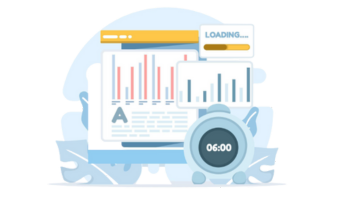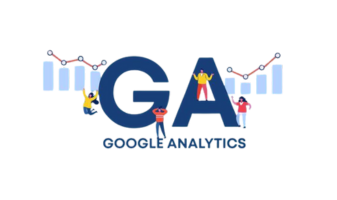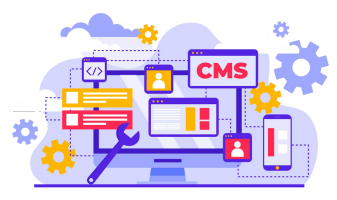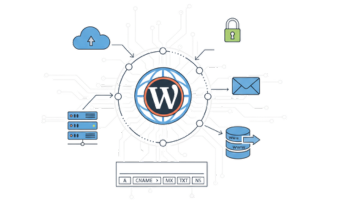Introduction
A slow WordPress site can feel very frustrating. When your website takes a long time to load, visitors often leave before seeing anything. People expect a page to open almost instantly. If it does not, they move on. This is why it is important to understand what makes your WordPress site load slowly and how it affects your overall website performance.
Why Your WordPress Site Loads Slowly
Many things can make a WordPress website slow. Sometimes the hosting server is weak. Sometimes the site uses too many heavy plugins, large images, or an outdated theme. A messy WordPress database can also slow down your site. Even an old version of WordPress can affect on speed.
Your site may also load slowly because of render-blocking files, unoptimized code, no caching, or a slow server response. When these issues add up, your WordPress site becomes slow on all devices.
How Slow Load Times Hurt User Experience and SEO
When your website takes too long to load, visitors get annoyed. They click away quickly, and this creates a poor user experience. Search engines notice this behavior. A slow WordPress site can harm your SEO ranking because search engines prefer fast websites. Slow websites also struggle to pass Core Web Vitals, which affects how your site appears in search results. A slow site can lead to lost traffic, fewer leads, and fewer sales.
Signs Your WordPress Website Is Running Slow
There are many clear signs that your site has a speed problem. Your pages might open slowly. Your admin dashboard may lag or freeze. Images may appear late. Your server may respond slowly. Tools like PageSpeed Insights or GTmetrix may show low performance scores. Visitors may complain that your site is slow to open. All of these signs show that your site needs speed and performance improvements.
How to Test Your WordPress Site Speed
Before you can fix a slow WordPress site, you need to know what is causing the problem. Testing helps you understand your load time, your server performance, and the overall speed of your site on both desktop and mobile.
Using Google PageSpeed Insights
Google PageSpeed Insights is one of the easiest tools to check your website speed. You simply enter your link, and the tool shows your page performance on both mobile and desktop. It also explains what is slowing down your site and gives suggestions to make your WordPress website faster. It shows important data related to Core Web Vitals and overall user experience.
Using GTmetrix and WebPageTest
GTmetrix and WebPageTest offer a more detailed look at your site. They show how each element loads, which plugins may slow down your site, and how your server responds. These tools also display the total size of your page, the number of requests your site makes, and any caching issues that affect performance. If your WordPress site feels slow, these tools make it easy to see the exact cause.
Understanding Page Load Time
Page load time means how long your page takes to fully open. This includes images, scripts, fonts, and everything else on the page. A fast site opens quickly and feels smooth. A slow site keeps visitors waiting and creates frustration. When your page takes too long to load, visitors leave early, and this hurts your SEO and user trust.
Testing Mobile and Desktop Performance
Most people browse the internet on their phones, so it is important to test your site on both mobile and desktop. Mobile pages often load slower because the network or device may be weaker. Large images and heavy scripts affect mobile users even more. Tools like Google PageSpeed Insights show separate scores for mobile and desktop, helping you understand how your WordPress website performs for every type of visitor.
Common Reasons Why Your WordPress Site Is Slow
Many things can slow down a WordPress website. When even one part of your site is not optimized, your whole page can feel heavy and take a long time to load. Below are the most common causes that make a WordPress site run slowly.
Slow Server or Cheap Hosting
If your hosting server is weak, your site will always feel slow no matter how much you try to optimize it. Cheap hosting often places your site on a crowded server, causing slow server response and longer loading time.
Outdated WordPress Versions
When your core files, theme, or plugins are old, your site becomes slow and unstable. Old versions often have bugs, unoptimized code, or security issues that affect your website performance.
Heavy or Poor-Coded WordPress Theme
Some themes are packed with features you do not need. They load many scripts, large files, and extra design elements. This makes your WordPress site heavy and slow to open.
Too Many WordPress Plugins
Using too many plugins – especially poorly coded ones – can slow down your WordPress site. Each plugin adds extra load, database calls, and scripts that affect your page load time.
Unoptimized Images
Large, raw, or uncompressed images are one of the biggest reasons behind slow loading. Images that are too big take more time to load and slow down the entire page.
No Caching Setup
Without caching, your site has to rebuild every page from scratch each time a visitor opens it. Caching helps your site load faster by showing a stored, ready-to-load version of your page.
Render-Blocking JavaScript and CSS
When JavaScript or CSS files block the page from loading, your site feels stuck. These files stop your content from appearing until they finish loading.
Large WordPress Database
A database full of old revisions, junk data, spam comments, and fragments can slow down your site. A bloated database makes every action slower, from loading pages to saving posts.
External Scripts Slowing Down the Site
External scripts like ads, tracking codes, chatbot widgets, and social media embeds can slow down your page load time. Each external script adds an extra request to your site.
Slow Wp Admin Dashboard
A slow dashboard often happens because of heavy plugins, database bloat, or a weak hosting server. When the admin area is slow, normal tasks take a long time to finish.
WP Heartbeat API Overload
The Heartbeat API helps with autosaving and real-time updates, but it can use a lot of server resources. When it runs too often, it slows down the site and the dashboard.
Hosting Problems That Slow Down Your WordPress Site
Your hosting environment plays a big role in your site speed. Even a perfectly optimized site can be slow if the hosting server is not strong.
Shared vs Managed WordPress Hosting
Shared hosting places your site on the same server as many other websites. When another site takes more resources, your site becomes slow. Managed WordPress hosting gives your site more power, better performance, and built-in speed tools.
Server Response Time Problems
If your server takes too long to respond, your visitors see a delay before anything loads. This is a common issue with overloaded or low-quality servers.
When to Upgrade Your Hosting Plan
If your site is growing, getting more visitors, or using more features, you may need a stronger hosting plan. Upgrading can help your site run faster and handle more traffic smoothly.
How to Fix a Slow WordPress Site
Once you know the reason behind your slow site, you can start fixing it. A few simple improvements can make your WordPress website load much faster.
Update WordPress to the Latest Version
Always keep your core files, theme, and plugins updated. Updates often include performance boosts, bug fixes, and speed improvements.
Enable Caching
A caching plugin, such as WP Rocket or similar tools, creates a fast version of your pages. This greatly improves your website speed and reduces server load.
Use a Lightweight, Fast Theme
Choose a theme that is optimized for speed. Lightweight themes load fewer scripts and styles, making your site feel fast and smooth.
Reduce Unnecessary Plugins
Remove plugins you do not need. This reduces the load on your server and improves your page load time.
Optimize Images
Use compressed images and enable lazy loading so images only load when the user scrolls to them. This helps your pages open much faster.
Clean and Optimize Your Database
Removing spam, old drafts, revisions, and junk tables makes your database lighter and faster. A clean database improves your overall site performance.
Minify and Combine CSS and JS Files
Minifying removes extra code and combining files reduces the number of requests made by your site. This helps your pages load quicker.
Use a CDN
A CDN delivers your files from servers around the world. This helps your visitors load your site faster no matter where they are located.
Reduce Server Load
You can reduce server load by limiting the Heartbeat API, lowering WordPress cron activity, and removing unnecessary background tasks.
Improve Core Web Vitals
Focusing on things like faster loading, better stability, and smoother interaction helps your site perform well and improves your SEO ranking.
WordPress Database Cleanup and Optimization
The database is the heart of your WordPress site. When it becomes full of junk data, your site slows down.
Why Database Bloat Slows Down Your Site
Every extra entry in your database makes WordPress work harder. Old revisions, spam comments, logs, and broken tables make your site slow and heavy.
Tools to Clean Your Database
There are many plugins that help clean and optimize your WordPress database. These tools safely remove junk, reduce database size, and improve your website speed.
How to Back Up Your Site Safely
Before cleaning your database, always create a full backup of your site. A backup protects your data in case something goes wrong.
Deleting Revisions, Drafts, and Junk Tables
You can remove unused drafts, old post revisions, spam comments, and leftover tables from deleted plugins. Clearing this clutter makes your database lighter and your site faster.
Image Optimization and Lazy Loading
Images take up a big part of your page size, and if they are not optimized, your site can feel very slow. When images load at the right time and in the right format, your WordPress website becomes much faster and smoother.
Enable Native Lazy Load
Lazy loading helps your page load only the images that are currently visible on the screen. Other images load later when the user scrolls to them. This makes your site open faster and reduces the initial load on your server.
Best WordPress Image Optimization Plugins
There are many helpful plugins that compress images, resize them, and convert them into lighter formats. These tools make sure every image loads quickly without losing quality. Image optimization is an easy way to speed up your WordPress site without any advanced setup.
Serving WebP for Faster Loading
WebP is a modern image format that is smaller and lighter than old image formats. When your images are shown in WebP, your pages load much faster and use less bandwidth. Most modern browsers support this format, making it a strong choice for improving website performance.
Improving WordPress Admin Speed
A slow admin dashboard makes everything harder. Editing posts, installing plugins, or simply opening settings can take a long time. Fixing admin speed helps your workflow and makes your site easier to manage.
Why WordPress Admin Loads Slowly
The admin area loads more scripts, dashboard widgets, and background tasks than the front end. Heavy plugins, a large database, or slow hosting can make the dashboard feel sluggish. When the admin area is slow, the whole website often feels slow too.
Fixing Admin-Ajax Delays
Many plugins depend on admin-ajax calls. When too many of these requests happen at once, your server becomes overloaded. By limiting these requests or removing plugins that create heavy ajax activity, you can make the dashboard smoother.
Removing Problematic Plugins
Some plugins add heavy code, large scripts, or unnecessary background features. Finding and removing these plugins can make your WordPress admin load faster and reduce server stress.
Using Faster Hosting or Dedicated Resources
If your admin area is slow even after cleanup, the hosting server may be the main issue. Moving to a faster hosting plan or a server with dedicated resources gives your WordPress dashboard the power it needs to run smoothly.
Advanced Optimization Tips
Once you fix the basic speed issues, you can try deeper optimization steps. These advanced methods help you get the fastest possible performance for your WordPress site.
Using a Static Version of Your Site
A static version removes the need for database calls on the front end. Your site becomes much lighter because it displays pre-built pages. This reduces server work and improves load time.
Server-Level Caching with Nginx or LiteSpeed
Server-level caching is stronger and faster than regular caching plugins. When your server uses built-in caching, your pages load almost instantly. This can give your WordPress site a big performance boost.
Database Indexing and Advanced Tweaks
Indexing the database helps WordPress find information faster. Advanced database tweaks reduce query time and improve overall site performance, especially on busy or content-heavy websites.
Offloading Media to Cloud Storage
Moving your media files to cloud storage takes pressure off your main server. This is very helpful for sites with many images or videos. Offloading improves speed and keeps your hosting server running smoothly.
How to Keep Your WordPress Site Fast
Speed is not something you fix once. It is something you maintain over time. A fast site stays fast only when you take care of it regularly.
Regular WordPress Maintenance
Cleaning your database, removing unused plugins, and checking for performance issues keep your site healthy. Maintenance helps prevent future speed problems.
Updating Themes, Plugins, and PHP Versions
Updates often include speed improvements, bug fixes, and security patches. Keeping everything updated helps your site run at its best.
Monitoring Performance Issues
It is important to keep an eye on your site’s performance. When you notice slow loading or unusual behavior, you can fix the problem before it gets worse.
Running Speed Tests Monthly
Regular speed tests help you see changes in your site’s performance. If your WordPress site becomes slower, you will notice it early and take action right away.
WordPress Speed Optimization Tools
There are many helpful tools that can make your WordPress site faster. These tools handle caching, file compression, image optimization, and performance testing. Using the right mix can greatly improve your loading speed and user experience.
WP Rocket
This is one of the easiest and most powerful caching tools for WordPress. It creates a ready-to-load version of your pages, reduces file size, and handles many speed tasks automatically. It is simple to use and works well on most websites.
LiteSpeed Cache
This tool is extremely fast when used with a LiteSpeed server. It offers strong caching, image optimization, lazy loading, and advanced speed settings. Many people use it because it delivers excellent performance with very little effort.
Autoptimize
This tool helps clean and optimize your site’s code. It can minify and combine CSS and JavaScript files, making your pages lighter. It also helps reduce render-blocking issues, which improves page load time.
Smush / ShortPixel / Imagify
These tools focus on image compression and optimization. They shrink large images, convert them into lighter formats, and prepare them for faster loading. When your images are well-optimized, your WordPress site feels smoother and loads quickly.
Tools Like Google PageSpeed Insights and GTmetrix
These tools help you test your website speed and find what is slowing it down. They show suggestions, performance scores, and real-world loading behavior. Regular testing helps you understand your site’s performance and fix any problems early.
FAQs
Why Is My WordPress Site Loading Delay?
A slow site can be caused by heavy plugins, large images, weak hosting, outdated themes, or a bloated database. Sometimes even one small issue can make your whole site feel slow.
How Do I Fix a Slow WordPress Admin Dashboard?
Cleaning your database, removing heavy plugins, limiting the Heartbeat feature, and upgrading hosting can help. A slow dashboard usually means your server is under pressure or your site has too many background tasks.
What Plugins Make WordPress Faster?
Caching tools, image optimization tools, and code-optimization tools are the most helpful. Tools like WP Rocket, LiteSpeed Cache, Autoptimize, and image compression plugins can boost your site speed.
How Fast Should My WordPress Site Load?
Your site should load quickly enough that visitors do not feel any delay. A fast load creates a smooth user experience and helps your SEO performance. The goal is to keep your pages light and responsive.
Does Changing Hosting Speed Up My Site?
Yes, moving to stronger or managed WordPress hosting can make a big difference. Better hosting offers faster response time, stronger servers, and built-in performance tools that help your site run smoothly.