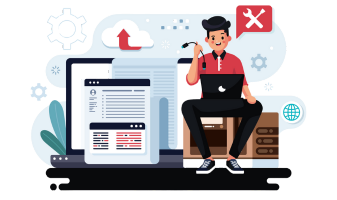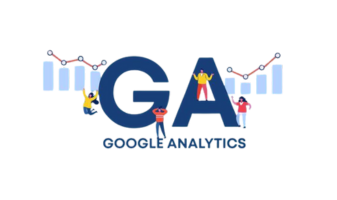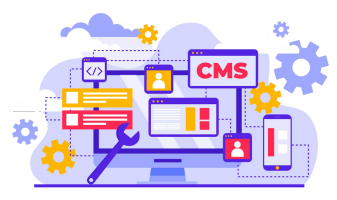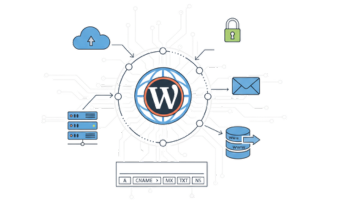WordPress is one of the most popular platforms for building websites, but even experienced WordPress users encounter issues from time to time. Whether you are running a personal blog, a small business site, or an e-commerce store, errors can disrupt your WordPress installation, slow down your website, or lock you out of your WordPress dashboard. These errors may appear suddenly and often seem confusing, but most of them have simple solutions. Understanding the common causes of errors and how to fix them is essential to keep your WordPress site stable and running smoothly.
In this guide, we will cover the most common WordPress issues, how to troubleshoot WordPress, and provide step-by-step solutions. You will also learn how to prevent errors in the future and keep your WordPress installation healthy.
Why WordPress Errors Happen
WordPress is a powerful system, but it relies on multiple components, including plugins, themes, PHP files, the WordPress database, and server settings. If one of these components has a problem, WordPress may show an error. Common errors can include syntax errors, PHP errors, fatal errors, database connection issues, or content errors in WordPress.
Many errors occur after WordPress updates. For example, if you are using WordPress 5.2 or an older version, certain plugins or themes may not be compatible with the version of WordPress you’re using. Updates to WordPress, plugins, or themes are designed to improve functionality and security, but sometimes they can cause the error. Compatibility issues, corrupted WordPress core files, or a misconfigured WordPress installation are often behind the problem. By identifying the cause, you can try to fix the WordPress error before it affects your users or website performance.
The White Screen of Death and Fatal Errors
One of the most common WordPress errors is the WordPress white screen of death. This critical error appears when WordPress is unable to load the website properly. A blank screen may appear when you try to log in to your WordPress admin, or some pages on your website may not display correctly.
The white screen of death is usually caused by a plugin or theme conflict, low PHP memory, or corrupted WordPress core files. A PHP error in your theme or plugin can trigger this problem. To fix this error, start by disabling all plugins using an FTP client. This method allows you to turn off all WordPress plugins without accessing the admin dashboard. If the website starts working again, one of the plugins was causing the problem. Next, switch to a default WordPress theme to see if your theme was causing the issue. Increasing the PHP memory limit can also help if your WordPress installation is running out of resources.
If these steps do not work, reinstalling WordPress core files may fix the problem. Download the latest version of WordPress, upload the wp-admin and wp-includes folders, and replace the old files. This method fixes corrupted WordPress files without affecting your content.
Syntax Errors and PHP Errors
Syntax errors occur when there is a mistake in the code, such as a missing semicolon, bracket, or an incorrectly typed function in a WordPress file. PHP errors may also occur when WordPress is unable to process a plugin or theme. Syntax errors are common when editing functions.php or other WordPress files.
When a syntax error occurs, WordPress will usually display an error message indicating which file is causing the problem. To fix this error, use an FTP client to access the file and undo the changes you made. If the error occurred after adding a code snippet, remove the snippet to restore your website. Turning on WordPress debugging by adding define('WP_DEBUG', true); in your wp-config.php file can help you identify the PHP error and its location.
Error Establishing a Database Connection
A database connection error in WordPress prevents the site from loading any content. When WordPress is unable to connect to the database, you may see the message “error establishing a database connection in WordPress.” This error is often caused by incorrect database credentials in wp-config.php, a corrupted database, or issues with your hosting provider.
To fix this error, first check the database login credentials in wp-config.php. Ensure the database name, username, password, and host are correct. Next, use your hosting provider’s control panel or phpMyAdmin to repair the database. If the database is corrupted or has missing tables, repairing it usually fixes the issue. In some cases, WordPress core files may be corrupted, and reinstalling WordPress can solve the problem.
It’s important to note that errors like this can also occur when your server is overloaded or the database server is down. Checking server logs through your hosting provider can help identify the root cause.
Internal Server Errors and 500 Internal Server Errors
A 500 internal server error is a common error that appears when something goes wrong on the server level. This error can prevent your WordPress admin from loading and affect the frontend of your website. A common cause of this error is plugin or theme conflicts, corrupted WordPress files, or a low PHP memory limit.
To fix this error, start by checking your .htaccess file. You can rename it and allow WordPress to generate a new one by going to Settings → Permalinks. Next, increase the PHP memory limit in wp-config.php by adding define('WP_MEMORY_LIMIT', '256M');. Disable all plugins temporarily to see if a plugin is causing the problem, and switch to a default theme to rule out theme conflicts. Checking your PHP version is also essential, as outdated versions may not be compatible with the latest version of WordPress.
404 Page Not Found Error
A 404 error occurs when a page on your website cannot be found. This error appears when WordPress is unable to locate the page due to broken permalinks, deleted pages, or plugin conflicts that rewrite URLs.
To fix this issue, refresh your permalinks by navigating to Settings → Permalinks and clicking “Save Changes.” This action resets the URL structure and often resolves the 404 page not found error. Verify that the page exists and that the link is correct. If you are using a caching plugin, clear the WordPress cache to ensure the new URLs are displayed. Ensuring your WordPress address and site address are correct in the settings prevents future errors like this.
WordPress Stuck in Maintenance Mode
WordPress may display “Unavailable for Scheduled Maintenance” during updates. If the update is interrupted or fails, your website may be stuck in maintenance mode. In this state, WordPress is unable to load, and you may be locked out of WordPress admin.
To fix this error, connect to your WordPress installation using an FTP client. Delete the .maintenance file from the root directory of your WordPress site. Clear your caching plugin or server cache, and refresh the site. Your WordPress site should return to normal. This is a common issue, especially during updates, and can be resolved quickly using FTP.
WordPress Not Sending Emails
When WordPress is not sending emails, it affects notifications, form submissions, and order confirmations. This issue often occurs because WordPress uses the PHP mail function, which many hosting providers block. To fix this issue, install an SMTP plugin like WP Mail SMTP and connect it to a reliable email service. Properly configuring the WordPress address and site address ensures that emails are sent from a recognized domain.
Locked Out of WordPress Admin
Being locked out of WordPress admin is a common issue caused by plugin conflicts, security settings, incorrect passwords, or errors in WordPress files. If you cannot log in to your WordPress admin, start by resetting your password using phpMyAdmin. Next, disable all plugins via FTP to check if a plugin is causing the issue. Verify your WordPress address and site address in wp-config.php. Checking WordPress error logs will also help identify the root cause of the error.
Preventing Future WordPress Errors
Prevention is key to maintaining a healthy WordPress website. Keeping your WordPress installation, themes, and plugins updated to the latest version of WordPress ensures compatibility and reduces the chances of errors. Always use reliable plugins and themes from trusted developers. Monitor PHP version compatibility and increase PHP memory limits if needed. Regular backups, clearing the WordPress cache, and reviewing error logs help prevent recurring errors and keep your site running smoothly.
Conclusion
WordPress errors can seem daunting, but most issues have straightforward solutions. From syntax errors and PHP errors to database connection problems, internal server errors, and the white screen of death, understanding the cause of the error allows you to fix the WordPress issue quickly. Regular updates, careful monitoring, and preventive maintenance help ensure your WordPress site remains secure, fast, and functional. Whether you’re using WordPress 5.2 or the latest version of WordPress, learning how to troubleshoot WordPress, fix this error, and maintain your site properly is essential for long-term website success.
With these steps, WordPress users can address common errors effectively, avoid recurring problems, and keep their websites running without interruptions.