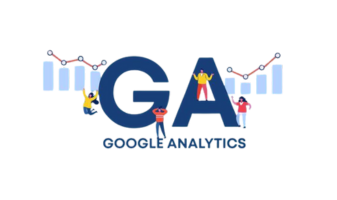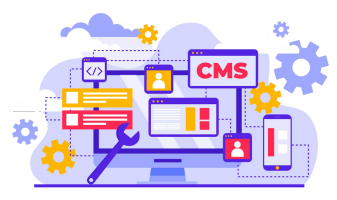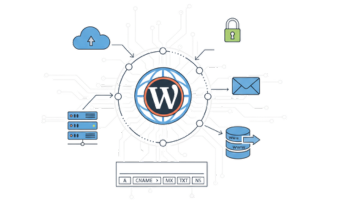Managing a WordPress website effectively begins with understanding how your WordPress database works. The database is the heart of your website, storing all content, user information, comments, plugin settings, theme settings, and other critical data. Every WordPress site uses a database, and without a database, WordPress cannot function.
WordPress relies on the MySQL database management system, a fast and reliable relational database management system. MySQL helps WordPress store, organize, and retrieve data from the database efficiently. Proper database management ensures your site remains fast, secure, and organized.
This guide to the WordPress database explains everything from accessing your database to optimizing it, performing backups, securing it, and advanced management. Whether you are a beginner using a WordPress plugin or an expert managing MySQL directly, this guide will help you keep your database healthy and performing at its best.
What Is a WordPress Database?
A WordPress database is a structured collection of information that stores all posts, pages, users, comments, plugin settings, theme settings, and other essential data. Think of it as the brain of your website. Every time someone visits your site, WordPress queries the database to display content or store new data.
The database uses MySQL to organize data into tables, which makes it easy to link posts to authors, comments to posts, and users to roles. Proper database work ensures fast retrieval of information, efficient handling of complex content, and overall site stability.
Why WordPress uses MySQL:
- MySQL is reliable and widely supported by most WordPress hosting providers.
- It allows WordPress to handle high traffic and complex content structures.
- It keeps all WordPress tables organized and database uses efficient.
- MySQL ensures that data from the database is secure and quickly retrievable.
A properly managed database is essential for site speed, security, and overall performance.
Understanding Default WordPress Database Tables
When you install WordPress, it automatically creates default WordPress database tables. Each table is used to store specific types of data, which is essential for WordPress to function correctly.
Key default WordPress database tables include:
- wp_posts – stores posts, pages, and custom post types
- wp_postmeta – holds additional information about posts
- wp_options – stores site-wide settings and plugin options
- wp_users – stores all WordPress users and credentials
- wp_usermeta – stores extra data about users
- wp_comments – stores visitor comments
- wp_commentmeta – stores metadata for comments
- wp_terms, wp_term_taxonomy, wp_term_relationships – manage categories, tags, and taxonomies
Many WordPress plugins create additional tables in the database. Over time, these tables can grow large and affect site performance. Understanding this structure is critical when performing changes to your database, optimizing it, or creating backups of your WordPress site.
How to Access Your Database
There are several ways to access your database depending on your technical skills.
1. Using WordPress Plugins
For beginners, using a WordPress plugin is the safest way to access and manage your database. Popular plugins include:
- WP-Optimize – optimizes tables and removes unnecessary data
- Advanced Database Cleaner – removes old revisions, plugin leftovers, and trash comments
- UpdraftPlus – schedules backups and stores them securely
Plugins allow you to interact with the database from your WordPress dashboard, perform management tasks, and keep your database optimized without touching SQL.
2. Using phpMyAdmin
Most WordPress hosting providers include phpMyAdmin, a web-based database management tool. With phpMyAdmin, you can:
- Select your database
- View and edit WordPress tables
- Run SQL queries for advanced database work
- Export your database for backup or migration
Always check your database credentials in wp-config.php before making changes. Direct edits require caution.
3. Using Hosting Dashboard Tools
Many hosting dashboards allow you to access your database and manage the database server without SQL knowledge. You can:
- Create a new database
- Assign users and permissions
- Test connections during WordPress installation
This method is beginner-friendly and allows safe management of WordPress databases.
4. Advanced MySQL Access
Experienced users can manage MySQL as its database management system directly via SSH or command-line tools. This allows:
- Running bulk SQL queries
- Optimizing tables manually
- Automating management tasks
- Managing your MySQL database efficiently
Advanced users can perform database work faster and maintain large datasets. Always back up your database before making direct changes.
Creating a New WordPress Database
A new database may be needed for:
- Installing WordPress
- Migrating your website
- Creating a staging environment
Steps to create a new database:
- Go to your hosting dashboard and click on the database creation tool
- Assign a database name
- Create a database user with strong credentials
- Assign proper permissions for WordPress access
- Test the connection during installation
Proper configuration is essential; without it, WordPress cannot run.
Optimizing Your WordPress Database
Over time, your database can become cluttered with:
- Old post revisions
- Trash comments
- Leftover tables from plugins
A cluttered database slows down your site. Optimizing your database improves speed and efficiency.
How to optimize:
- Use WP-Optimize or Advanced Database Cleaner
- Remove unnecessary data from default WordPress database tables
- Run SQL commands for advanced optimization
Regular optimization ensures your website loads quickly and keeps your database clean and organized.
Backup Strategies for WordPress Database
A backup of your WordPress is essential to prevent data loss. Without backups, server failures, hacking, or accidental deletion can cause major issues.
Types of backups:
- Full backups – include all site files and database
- Partial backups – save specific WordPress tables
Recommended plugins:
- UpdraftPlus – schedules backups to cloud storage
- Duplicator – handles migration and backups, including databases
Store backups off-site and schedule automatic backups to recover quickly in emergencies.
Securing Your WordPress Database
WordPress sites are frequent targets for attacks. SQL injections and brute-force attacks often target the database.
Security best practices:
- Change the default
wp_table prefix - Use strong passwords for database users
- Limit server access
- Protect
wp-config.php - Use security plugins to monitor attacks
By securing your database, you protect data from the database and maintain website integrity.
Troubleshooting Common Database Issues
Even well-maintained databases can face issues:
- Error establishing a database connection – check database credentials
- Corrupted tables – repair via phpMyAdmin or plugins
- Slow queries – optimize tables for performance
- Plugin conflicts – remove leftover tables from uninstalled plugins
Using database management tools and your WordPress dashboard helps identify and fix problems quickly.
Recommended WordPress Plugins for Database Management
- WP-Optimize – optimize tables, clean old data
- Advanced Database Cleaner – remove leftover plugin data
- UpdraftPlus – backup and restore database and site
- Duplicator – migration and database backup
- Better Search Replace – safely update URLs and other type of data
These plugins make it easy to access, manage, and optimize your database from the WordPress admin dashboard.
FAQs
- How do I select my database in phpMyAdmin?
Log in to phpMyAdmin and choose your database from the sidebar. - Can I manage my WordPress database without technical skills?
Yes, plugins allow safe access and management of your database. - What does the WordPress database store?
It stores posts, pages, users, comments, settings, and plugin or theme data. - Is it safe to edit the database directly?
Only advanced users should attempt direct edits. Always back up your database before making changes. - How often should I optimize my database?
Monthly optimization is sufficient; high-traffic sites may need weekly checks. - Can I export your database?
Yes, using phpMyAdmin or plugins, you can export your database for backups or migrations. - What is the default database prefix?
The default prefix iswp_. Changing it improves WordPress security.
Conclusion
Your WordPress database is the engine behind your site. Proper database work, including accessing, optimizing, backing up, and securing your database, ensures your site is fast, reliable, and safe.
From WordPress plugins to advanced MySQL database management, every step matters. Follow best practices to keep your database healthy and maintain a smooth experience for your visitors.